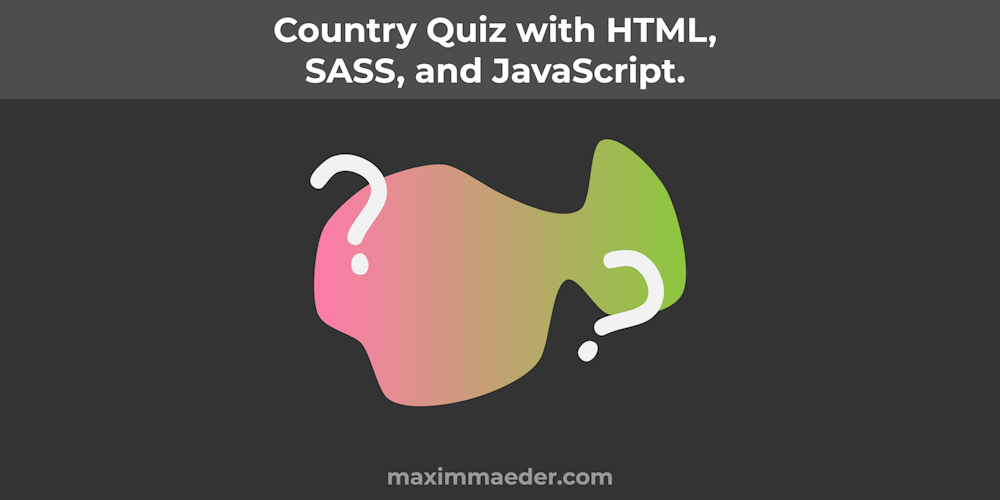
Country Quiz with HTML, SASS, and JavaScript.
In this Tutorial, we will make a Country Quiz Website with HTML, SASS, and JavaScript. We will make it so the user sees a country silhouette and they have to choose from 4 Countries, where one is the right one. You can download the SVG images of the Countries from the Repository, you find them in the output folder.
Let us get coding.
¶HTML
Let us start with the HTML of the Page. In the Head of the HTML, we simply set a title and we include the style sheet.
<title>Country Quiz</title>
<link rel="stylesheet" href="style.css">
Then in the Body, we wrap all our content inside a div with the container class. Inside it, we have one div with the class country that will hold the picture of the current country and another div with the class UI that will hold the buttons for the quiz. In the end, we also link the JavaScript File to our Page.
<div class="container">
<div class="country">
<img src="output/Argentina.svg">
</div>
<div class="ui">
...
</div>
</div>
<script src="app.js"></script>
Inside the div with the ui class we simply add a Header and some buttons in a group that will be the possible countries. We will make it dynamic so you can add any amount of buttons in this group and our program will still work. We also add a button that skips to the next question and we provide a link to the source of the images, namely GADM.
<div>
<h1>What Country Is It?</h1>
<div class="btn-group">
<button class="button">A</button>
<button class="button">B</button>
<button class="button">C</button>
<button class="button">D</button>
</div>
<div>
<br>
<button class="continue">Continue</button>
</div>
</div>
<div>
<br>
Data Provided By
<a href="https://gadm.org/">GADM</a>.
</div>
That is it for the HTML of the Page.
¶JavaScript
¶Setup
Now let us come to the JS of the Page. We first define an Array that holds the names of all countries that could occur. It is important that each string is also the name of an image in our collection of countries. In my case, I stored them in a folder called outputs.
This is just a small part of all the countries.
const countries = ['Afghanistan', 'Angola', ...]
After that, we define some more variables. We start by copying the list we just made into another variable. We do this because every time a country from the array is used we delete it but as soon as this list dries out we refill it with the starting list. We also define a variable that reflects the current right country and a variable that holds the current selectable countries.
/* Shallow copy */
let countryPool = [...countries]
let currentCountry = '';
let currentPool
Continuing we find out how many buttons are in the button group and we also save that information for later usage. We also define a temporary variable that is not of much importance as it also could be defined later.
const amountButtons = document.querySelector('.btn-group').children.length
/* The Random Index will be stored here so that, only temporary*/
let randomCountryIndex
¶Next() Function
Now let us get to the main function of our Quiz, which will skip on to the next question. In it, we start by defining the currentPool to an empty array, because here we store the countries that are currently selectable. Then we use a function called randomChoiceIndex(list) to get a random index inside a given array, we later go over its functionality. We save this random index so we can then get the item located at this index and delete it. Lastly, we push this randomly chosen country into our current Pool.
function next() {
currentPool = []
/* Get random element from the countries list and remove it*/
randomCountryIndex = randomChoiceIndex(countryPool)
currentCountry = countryPool[randomCountryIndex]
countryPool.splice(randomCountryIndex, 1)
currentPool.push(currentCountry)
...
}
Then we set the attribute of the image to be the path to our current country. We use querySelector and setAttribute.
/* Show the searched country in the img tag, by setting the source attribute*/
document.querySelector('img').setAttribute('src', `output/${currentCountry}.svg`)
Then we start a loop that will from on to the number of buttons and it will add another country from the array and add to the pool.
/* Add three random and distinct countries to the current pool */
for (let i = 0; i < amountButtons - 1; i++) {
let randomCountryIndex = randomChoiceIndex(countryPool)
let tempcountry = countryPool[randomCountryIndex]
countryPool.splice(randomCountryIndex, 1)
currentPool.push(tempcountry)
}
Then we use another self-made function to shuffle the current pool in place.
/* Shuffle List in Place */
shuffleArray(currentPool)
Continuing we loop over each of the buttons, we set the inner HTML and the background color. After that, we remove the event listener for the click event from this element and we add it immediately back again, essentially resetting the event listener.
let i = 0
document.querySelectorAll('.button').forEach(el => {
el.innerHTML = currentPool[i]
el.style.backgroundColor = '#e0e0e0'
/* Reset Event Listeners */
el.removeEventListener('click', clicked)
el.addEventListener('click', clicked)
i++
})
Last but not least we check if the country Pool length does not succeed 10. If that is the case we fill the Array once again.
/* Fill the Country Pool as soon it does not meet a certain threshold */
if (countryPool.length < 10) {
countryPool = [...countries]
}
¶Other Helper functions
Let us go over some helper functions, starting with the function that returns a random index from a given list. Keep in mind that Math.random() will return a random number between 0 and 1. Math.floor() will snap the given number to the lower integer so 5.2 will turn to 5.
function randomChoiceIndex(list) {
return Math.floor(Math.random() * list.length)
}
The shuffleArray() function will also utilize this same algorithm and it will then reassign the item at the given index.
function shuffleArray(arr) {
for (let i = arr.length - 1; i > 0; i--) {
const j = Math.floor(Math.random() * (i + 1));
[arr[i], arr[j]] = [arr[j], arr[i]];
}
}
Then we also make a function that is connected to the buttons. In it, we first save the clicked element. Then we color the background to be red. After that, we loop over the buttons and if the inner HTML is the same as the current country, we color it to be green. We also remove the event listener from the object.
function clicked(el) {
/* Get the clicked element */
let clickedEl = el.path[0];
/* Color the pressed Button with Red */
/* If the right button was pressed this will be overwritten*/
clickedEl.style.backgroundColor = '#ffcea4'
/* Color the right Button with Green */
document.querySelectorAll('.button').forEach(ele => {
if (ele.innerHTML == currentCountry) {
ele.style.backgroundColor = '#a4ffaa'
};
/* Remove event listener for each Button */
ele.removeEventListener('click', clicked)
})
}
¶Wrapping Up
In the end, we connect the continue button to the next function and we call it for the first time.
/* Connect Continue Button */
document.querySelector('.continue').addEventListener('click', next)
/* Start the Quiz */
next()
¶SASS / CSS
Below you also see the SASS of the page.
variables.
$color: #53a2e2
$uiBG: rgb(85, 85, 85)
$uiCountry: rgb(71, 71, 71)
$paddingSmall: 0.5em
$paddingLarge: 2em
$breakpoint: 800px
style declarations.
body
margin: 0
font-family: Georgia, 'Times New Roman', Times, serif
.container
display: flex
flex-direction: column
height: 100vh
@media screen and (min-width: $breakpoint)
flex-direction: row-reverse
.country
flex-grow: 1
overflow: auto
padding: $paddingSmall
background-color: $uiCountry
display: flex
align-content: center
img
filter: invert(1)
width: 100%
margin: auto
.ui
padding: $paddingSmall
background-color: $uiBG
color: $color
text-align: center
display: flex
flex-direction: column
justify-content: space-between
h1
margin-top: 0
.btn-group
display: grid
grid-template-columns: 1fr 1fr
gap: 10px
@media screen and (min-width: $breakpoint)
grid-template-columns: 1fr
button
border: none
padding: 1em
&:hover
background-color: lighten($color, 10)
cursor: pointer
@media screen and (min-width: $breakpoint)
width: clamp(200px, 20%, 350px)
padding: $paddingLarge
a
color: $color
¶Conclusion
Excellent! You have successfully created a Country Quiz using JavaScript code! See how you can add more features to this program such as a points system.
Keep in mind that I am also just a beginner, so it could be that my way of solving these problems is not the best or that I use functions or features that aren’t advised to use. Always ask questions and try to solve problems your way!

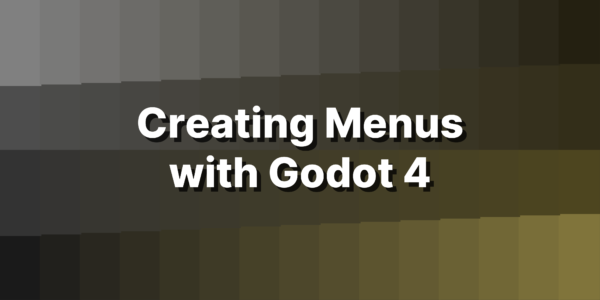


Leave a Reply