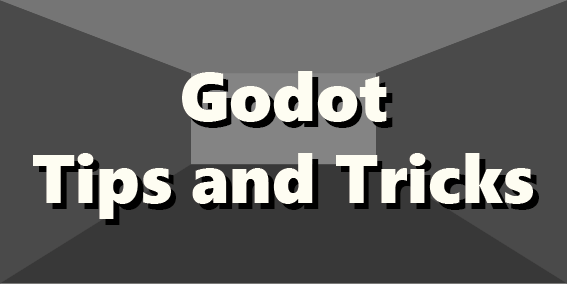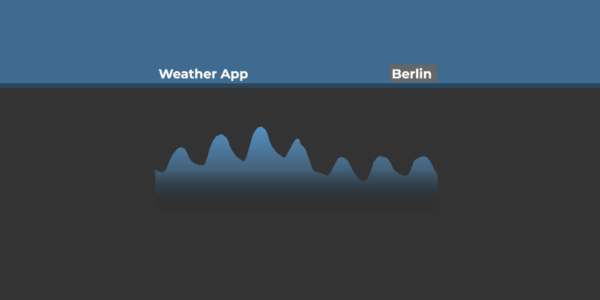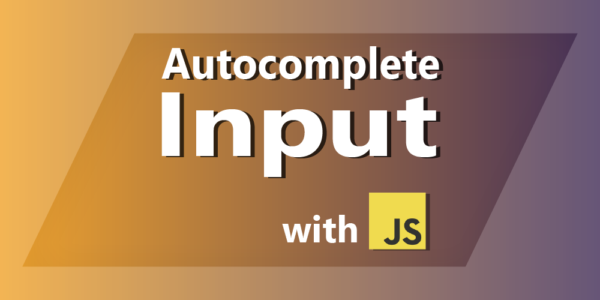Keyboard Shortcuts
This is a list of many Keyboard Shortcuts I encountered / Use now in my work with Computers. I will try to keep this list up to date. If you have any suggestions, please let me know by opening an issue on Github.
The .json file for all the Keyboard Shortcuts is here.
I also defined a json schema for the file, which you can find here. It’s a lot of fun and it really streamlines the process of adding new shortcuts, because they have to adhere to the schema. It really pays of to learn about json schema.
Applications / Places
- General (32 Shortcuts)
- File Explorer (24 Shortcuts)
- Windows (55 Shortcuts)
- Browser (Microsoft Edge) (45 Shortcuts)
- Vimium (8 Shortcuts)
- Godot (36 Shortcuts)
- Visual Studio Code (38 Shortcuts)
- Office General (41 Shortcuts)
- Microsoft Word (25 Shortcuts)
- Microsoft Powerpoint (3 Shortcuts)
- Microsoft Excel (25 Shortcuts)
- Microsoft Outlook (9 Shortcuts)
- Microsoft Teams (20 Shortcuts)
- Jupyter Notebook (9 Shortcuts)
- Adobe General (16 Shortcuts)
- Adobe Premiere Pro (68 Shortcuts)
- Adobe Illustrator (47 Shortcuts)
- Adobe After Effects (2 Shortcuts)
- Adobe Bridge (6 Shortcuts)
- WordPress (1 Shortcuts)
- Github Desktop (4 Shortcuts)
- Obsidian MD (7 Shortcuts)
- Google Workspaces (2 Shortcuts)
- Google Calendar (15 Shortcuts)
- Google Tasks (10 Shortcuts)
- Google Contacts (8 Shortcuts)
¶General
These Shortcuts work in most programs, but still watch out for program specific shortcuts.
| Shortcut | Description |
|---|---|
tab |
Move Between focusable Elements |
shift + tab |
Move Between focusable Elements backwards |
home |
Jump to the Start |
end |
Jump to the End |
arrows |
Move cursor |
ctrl + arrows |
Move cursor word by word |
shift + arrows |
Move cursor while selecting |
ctrl + shift + arrows |
Move cursor while selecting word by word |
delete |
Delete |
ctrl + backspace |
Delete the whole Word |
ctrl + c |
Copy |
ctrl + v |
Insert |
ctrl + x |
Cut |
ctrl + z |
Undo |
ctrl + y |
Redo |
ctrl + f |
Search |
ctrl + h |
Search and Replace |
ctrl + g |
Go to |
ctrl + a |
Select All |
ctrl + s |
Save |
ctrl + shift + s |
Save As |
ctrl + n |
New File |
ctrl + w |
Close Document |
ctrl + p |
|
escape |
Close Popup |
F1 |
Open Help |
F2 |
Rename |
F3 |
Search |
F4 |
Focus path location Input, for example in the Explorer and Browser |
F5 |
Refresh |
F6 |
Cycle through screen elements in a window or on the desktop |
F11 |
Toggle Full Screen |
Edit this Article in the Repository
¶File Explorer
These shortcuts work in the integrated File Explorer of the Windows Operating System.
| Shortcut | Description |
|---|---|
ctrl + l |
Focus Path Input |
alt + up |
Go one folder up |
alt + left |
Go back in history |
alt + right |
Go forward in history |
enter |
Open File / Folder |
alt + enter |
View File / Folder Properties |
ctrl + shift + n |
New Folder |
ctrl + space |
Toggle selection of current File |
ctrl + arrows |
Move between items without losing focus |
ctrl + shift + e |
Display all folders above the selected folder |
alt + shift + p |
Toggle the details pane |
alt + p |
Toggle the preview pane |
num* |
Display all sub-folder under the selected folder [When in tree view on the left] |
num+ |
Expand current folder [When in tree view on the left] |
num- |
Collapse current folder[When in tree view on the left] |
ctrl + alt + +/- |
Cycle through view layouts |
ctrl + shift + 1 |
Switch to view layout ‘Extra large icons’ |
ctrl + shift + 2 |
Switch to view layout ‘Large Icons’ |
ctrl + shift + 3 |
Switch to view layout ‘Medium Icons’ |
ctrl + shift + 4 |
Switch to view layout ‘Small Icons’ |
ctrl + shift + 5 |
Switch to view layout ‘List’ |
ctrl + shift + 6 |
Switch to view layout ‘Details’ |
ctrl + shift + 7 |
Switch to view layout ‘Tiles’ |
ctrl + shift + 8 |
Switch to view layout ‘Content’ |
Edit this Article in the Repository
¶Windows
These shortcuts apply to the Windows Operating System. They are mostly not specific to a program. There’s also this funny website for taking screenshots.
| Shortcut | Description |
|---|---|
Windows + nothing |
Open the start menu, type anything to search |
ctrl + escape |
Open the start menu, if not overwritten by program, type anything to search |
alt + space |
Open the search bar (Windows PowerToys, by default) |
shift + F10 |
Open Context Menu, also works in a lot of programs by windows |
alt + F4 |
Close Window |
Windows + down |
Minimize Window |
alt + tab |
View open Applications, in current virtual desktop |
delete |
Close Application [When viewing open applications in current virtual desktop] |
alt + escape |
Go back in Window Focus History |
Windows + arrows |
Move active window on the screen |
Windows + shift + arrows |
Move active window to another Screen in the same manner as on the current one |
alt + space |
Open the window options for the current window |
shift + nothing |
Show possible window snapping points [When in window resize mode, from the window options menu] |
Windows + e |
Open File Explorer |
Windows + l |
Lock Windows |
Windows + shift + s |
Start Snipping Tool |
Windows + d |
Show Desktop |
Windows + a |
Open action Center |
Windows + x |
Open the Quick Link Menu |
Windows + m |
Minimize all windows, second strokes restores other windows |
Windows + p |
Open projections settings |
Windows + shift + m |
Restore all minimized windows |
Windows + home |
Minimize all windows but the active one |
Windows + pause |
Show computer infos |
Windows + b |
Focus hidden icons panel in taskbar |
Windows + alt + number |
Open jump list in the given app in taskbar |
ctrl + Windows + c |
Toggle color filters [When enabled in color blindnes settings] |
Windows + h |
Start voice typing |
Windows + k |
Open Cast Settings |
ctrl + Windows + q |
Open Quick Assist |
Windows + r |
Open the Run dialog box |
Windows + s |
Open Windows Search, can be omitted by pressing window and then typing |
Windows + t |
Cycle through apps on the taskbar |
Windows + u |
Open Accessibility Settings |
Windows + shift + v |
Set focus to a notification |
Windows + . |
Open Emoji Panel |
Windows + , |
Display the desktop temporariley until you release the Windows logo |
ctrl + Windows + f |
Search for PCs |
Windows + number |
Open this app pinned in the taskbar or switch to it |
Windows + shift + f |
Start new instance of this pinned taskbar app |
Windows + shift + up |
Stretch current window to full height |
ctrl + Windows + n |
Turn on Windows Narrator |
Windows + + |
Open magnifier and zoom in |
Windows + - |
Zoomm out in the magnifier app |
Windows + escape |
Close magnifier app |
shift + click |
Open another instance of this app [When clicking on an app in the taskbar] |
Windows + tab |
Open task view |
ctrl + Windows + left/right |
Switch between Virtual Desktops |
ctrl + Windows + d |
Create new Virtual Desktop |
ctrl + Windows + F4 |
Close current Virtual Desktop |
alt + shift + print |
Toggle High Contrast Mode |
Windows + v |
Open Clipboard History |
Windows + i |
Open Settings |
Windows + space |
Switch Language Mode |
ctrl + shift + escape |
Open Task Manager |
Edit this Article in the Repository
¶Browser (Microsoft Edge)
These shortcuts apply to Microsoft Edge. You can also get the Vimium extension to enhance your browsing experience even more.
| Shortcut | Description |
|---|---|
ctrl + q |
Open the command palette |
ctrl + l |
Focus URL Input |
ctrl + number |
Switch to corresponding tab |
ctrl + tab |
Switch to right tab |
ctrl + shift + tab |
Switch to left tab |
ctrl + t |
New Tab |
ctrl + w |
Close Tab |
ctrl + shift + w |
Close current window |
ctrl + j |
Show Downloads |
ctrl + shift + k |
Duplicate Tab |
F12 |
Open Dev Tools |
ctrl + shift + t |
Open most recently closed tab or if edge is started freshly open all recent tabs from the last session |
ctrl + u |
Show Source Code |
ctrl + shift + 2 |
Toggle split screen |
ctrl + shift + b |
Toggle favorites bar |
ctrl + d |
Save the current tab as a favorite |
ctrl + shift + d |
Save all open tabs as favorites in a new folder |
alt + shift + b |
Focus on the first item in the favorites bar |
ctrl + shift + e |
Open search in sidebar |
alt + e |
Open Settings and more panel |
ctrl + h |
Open History |
ctrl + shift + n |
Open a new InPrivate window |
ctrl + shift + l |
Paste and search or Paste and go, if its a URL |
ctrl + shift + o |
Open favorites |
ctrl + shift + p |
Print using the system dialog |
ctrl + shift + v |
Paste without formatting |
ctrl + 9 |
Switch to the last tab |
alt + left |
Go back in history |
alt + right |
Go forward in history |
F6 |
Move focus to the next pane, can be used to break out tabs and reinsert them |
shift + F6 |
Move focus to the previous pane |
ctrl + F6 |
Move focus to the web content pane |
F7 |
Toggle caret browsing |
ctrl + left/right |
Move tabs left or right [When focused on them] |
ctrl + shift + c |
Open Dev Tools with Select Tool |
ctrl + shift + m |
Toggle Device Simulation [When in DevTools] |
ctrl + shift + h |
Show infos about active dev tools [When in DevTools] |
ctrl + shift + j |
Open Dev Tool Console or close Dev Tools |
ctrl + shift + p |
Open Command Palette in Dev Tools [When in DevTools] |
escape |
Toggle drawer |
shift + escape |
Maximize/Minimize Drawer |
ctrl + shift + a |
Search tabs |
ctrl + shift + § |
Toggle sidebar |
ctrl + shift + , |
Toggle vertical tabs |
shift + escape |
Open the browser task manager |
Edit this Article in the Repository
¶Vimium
The Browser Extension for Google Chrome and MS Edge. It allows you to navigate the web with just your keyboard. It’s Awesome!
| Shortcut | Description |
|---|---|
f |
Open Link Selection |
shift + f |
Open Link Selection for new Tab |
t |
New Tab |
x |
Close Tab |
j |
Scroll Down |
k |
Scroll Up |
g g |
Go to Start |
shift + g |
Go to End |
Edit this Article in the Repository
¶Godot
These shortcuts are for the Godot Engine (Version 3.x and 4.x).
| Shortcut | Description |
|---|---|
q |
Select Mode [When in 2D] |
w |
Move Mode [When in 2D] |
r |
Rotate Mode [When in 2D] |
s |
Scale Mode [When in 2D] |
ctrl + a |
Open Node Menu |
F5 |
Play Main Scene |
F6 |
Play Current Scene |
F7 |
Pause Running Project |
ctrl + F1 |
Switch to 2D Editor |
ctrl + F2 |
Switch to 3D Editor |
ctrl + F3 |
Switch to Script |
shift + g |
Use Gridsnap [When in 2D] |
ctrl + g |
Toggle Grid [When in 2D] |
ctrl + r |
Replace [When in Code] |
ctrl + shift + d |
Duplicate Line [When in Code] |
ctrl + shift + F11 |
Toggle distraction Free Mode |
ctrl + shift + p |
Open Command Palette |
ctrl + shift + . |
Switch to next Script [When in Script Editor] |
ctrl + shift + , |
Switch to previous Script [When in Script Editor] |
ctrl + shift + r |
Replace in Files [When in Script Editor] |
alt + shift + up |
Move Script up [When in Script Editor] |
alt + shift + down |
Move Script down [When in Script Editor] |
ctrl + k |
Toggle Comment [When in Script Editor] |
alt + f |
Toggle Line Folding [When in Script Editor] |
ctrl + shift + c |
Copy Path [When in FileSystem Dock] |
ctrl + shift + c |
Copy Property Path [When in Property Inspector] |
shift + F12 |
Expand Bottom Panel |
shift + F11 |
Toggle Fullscreen |
ctrl + g |
Group Current Node |
ctrl + shift + g |
Ungroup Current Node |
ctrl + l |
Lock Current Node |
ctrl + shift + l |
Unlock Current Node |
ctrl + n |
New Scene |
ctrl + shift + n |
New Inherited Scene |
f |
Center Selection [When in 2D] |
shift + f |
Fit Selection to Viewport [When in 2D] |
Edit this Article in the Repository
¶Visual Studio Code
| Shortcut | Description |
|---|---|
alt + shift + i |
Add cursors to ends of all currently selected lines |
ctrl + alt + up/down |
Duplicate cursor up/down |
ctrl + shift + l |
Select all occurences of the current word |
alt + enter |
Select all found occurences [When in Code Search] |
alt + r |
Toggle Regex [When in Code Search] |
ctrl + l |
Select current line |
ctrl + d |
Select next occurence of the current word |
ctrl + k ctrl + d |
Select next but one occurence of the current word |
F12 |
Jump to definition |
ctrl + shift + ' |
Fold current level |
ctrl + shift + ^ |
Unfold current level |
alt + shift + f |
Format all code |
alt + shift + a |
Block comment |
ctrl + shift + enter |
Insert empty line |
alt + shift + up/down |
Duplicate line up/down |
alt + up/down |
Move this line up/down |
alt + number |
Switch to open editor within group |
ctrl + number |
Switch to or Create corresponding Editor group |
ctrl + F4 |
Close editor group |
ctrl + j |
Toggle bottom panel |
ctrl + b |
Toggle primary side panel |
ctrl + shift + p |
Open command palette |
ctrl + shift + e |
Open integrated explorer |
alt + shift + r |
Open file in OS explorer [When in Integrated Explorer] |
ctrl + pagedown |
Switch to right file in group |
ctrl + pageup |
Switch to left file in group |
ctrl + shift + x |
Open extensions |
ctrl + shift + 5 |
Split current terminal [When in Terminal] |
ctrl + k z |
Toggle zen mode |
ctrl + shift + c |
Open new external terminal |
ctrl + , |
Open settings |
ctrl + p |
Open file search |
ctrl + t |
Open symbol search |
ctrl + space |
Show context snippets |
ctrl + shift + space |
Show function parameters |
ctrl + k m |
Choose language mode |
ctrl + . |
View code actions |
F8 |
Cycle through problems begining with the nearest |
Edit this Article in the Repository
¶Office General
These shortcuts apply to Microsoft Office and other Microsoft programs.
| Shortcut | Description |
|---|---|
ctrl + F1 |
Toggle ribbon menu visibility |
dblclick |
Toggle ribbon visibility [When clicking on any ribbon Menu Button] |
alt + nothing / F10 |
Start ribbon navigation |
ctrl + left/right |
Move between command groupings in the ribbon menu |
ctrl + shift + F10 |
Show the tooltip for the ribbon element currently in focus |
alt + down |
Open the menu for the selected button [When focused on a command in the ribbon menu] |
ctrl + number |
Switch to corresponding view in the left sidebar if there is one, for example outlook and teams |
ctrl + Windows + alt + shift + n |
Open OneNote [When anywhere in Windows] |
ctrl + Windows + alt + shift + w |
Open Word [When anywhere in Windows] |
ctrl + Windows + alt + shift + x |
Open Excl [When anywhere in Windows] |
ctrl + Windows + alt + shift + p |
Open Powerpoint [When anywhere in Windows] |
ctrl + Windows + alt + shift + l |
Open LinkedIn [When anywhere in Windows] |
ctrl + alt + v |
Paste special [When in a Rich Text Editor] |
ctrl + b |
Bold selection [When in a Rich Text Editor] |
ctrl + i |
Italic selection [When in a Rich Text Editor] |
ctrl + u |
Underline selection [When in a Rich Text Editor] |
ctrl + shift + w |
Underline selection, but only words not whitespace [When in a Rich Text Editor] |
ctrl + l |
Align text left [When in a Rich text Editor] |
ctrl + e |
Align text center [When in a Rich text Editor] |
ctrl + r |
Align text right [When in a Rich text Editor] |
ctrl + j |
Justify text [When in a Rich text Editor] |
alt + shift + up/down |
Move paragraph up or down [When in a Rich text Editor] |
ctrl + t |
Create hanging indent [When in a Rich text Editor] |
ctrl + shift + t |
Remove hanging indent [When in a Rich text Editor] |
ctrl + q |
Remove paragraph formatting [When in a Rich text Editor] |
ctrl + shift + n |
Apply the normal style |
ctrl + alt + 1 |
Apply heading 1 style |
ctrl + alt + 2 |
Apply heading 2 style |
ctrl + alt + 3 |
Apply heading 3 style |
ctrl + 1 |
Apply single spacing to paragraph |
ctrl + 2 |
Apply double spacing to paragraph |
ctrl + 5 |
Apply 1-5 spacing to the paragraph |
ctrl + shift + c |
Copy format of current selection [When in a Rich Text Editor] |
ctrl + shift + v |
Paste format to current selection [When in a Rich Text Editor] |
F2 |
Start object movement, confirm by pressing enter |
shift + F2 |
Start object copying, confirm by pressing enter |
F8 |
Expand selection |
shift + F8 |
Reduce selection |
ctrl + k |
Insert or edit link [When in a Rich Text Editor] |
F11 |
Select next Link [When in a Rich Text Editor] |
shift + F11 |
Select previous Link [When in a Rich Text Editor] |
Edit this Article in the Repository
¶Microsoft Word
Also look at Microsoft in General and Windows because some of these also apply.
| Shortcut | Description |
|---|---|
ctrl + enter |
Insert page break |
shift + enter |
Insert line break |
shift + F1 |
Open reveal formatting panel |
F4 |
Repeat last command |
F7 |
Open editor panel, for grammar and spelling check |
shift + F7 |
Open thesaurus panel |
alt + down |
Open text proposal window [When in Rich Text editor] |
ctrl + alt + s |
Toggle window split |
ctrl + shift + e |
Toggle document access mode |
alt + w f |
Switch to the read mode view |
ctrl + alt + p |
Switch to the print layout view |
ctrl + alt + o |
Switch to the outline view |
ctrl + alt + n |
Switch to the draft view |
ctrl + shift + ( |
Toggle paragraph markers |
tab/alt + shift + left |
Promote a paragraph [When in outline view] |
shift + tab/alt + shift + right |
Demote a paragraph [When in outline view] |
ctrl + shift + n |
Demote a paragraph to body text [When in outline view] |
alt + shift + up |
Move the selected paragraphs up [When in outline view] |
alt + shift + down |
Move the selected paragraphs down [When in outline view] |
alt + shift + num+ |
Expand the text under a heading [When in outline view] |
alt + shift + num- |
Collapse the text under a heading [When in outline view] |
alt + shift + a |
Expand or collapse all headings or texts [When in outline view] |
num/ |
Toggle character formatting [When in outline view] |
alt + shift + l |
Toggle show only first line of body text [When in outline view] |
alt + shift + number |
Show all headings with the specified heading nummer [When in outline view] |
Edit this Article in the Repository
¶Microsoft Powerpoint
| Shortcut | Description |
|---|---|
shift + F5 |
Start presentation from here |
F5 |
Start presentation |
ctrl + m |
Create new slide |
Edit this Article in the Repository
¶Microsoft Excel
| Shortcut | Description |
|---|---|
ctrl + pagedown |
Switch to next Sheet in workbook |
ctrl + pageup |
Switch to previous Sheet in workbook |
F4 |
Switch through anchor mode [When the cursor is within a cell reference] |
ctrl + 1 |
Open the Number Formatting Window [When on cell with Number] |
ctrl + 1 |
Open the Text Formatting Window [When on cell with Text] |
ctrl + d |
Fill Down |
ctrl + r |
Fill Right |
ctrl + e |
Fill Fast |
alt + shift + = |
Insert fast sum of selected range |
shift + F3 |
Open insert function dialogue |
tab |
Complete function name |
alt + down |
Open dropdown for current cell |
F3 |
Open paste name window |
ctrl + F3 |
Open name manager |
ctrl + shift + F3 |
Create name from selection |
ctrl + 0 |
Hide selected columns |
ctrl + shift + 0 |
Show selected columns |
ctrl + 9 |
Hide selected rows |
ctrl + shift + 9 |
Show selected rows |
shift + dblclick |
Set same width/height to auto fit its content for selected cells [When clicking on a column or row division border] |
ctrl + t |
Create table within selection |
ctrl + shift + t |
Toggle total Row [When within a table] |
ctrl + ; |
Insert current date |
ctrl + + |
Open Insert Dialogue |
ctrl + - |
Open Delete Dialogue |
Edit this Article in the Repository
¶Microsoft Outlook
| Shortcut | Description |
|---|---|
ctrl + r |
Reply |
ctrl + shift + r |
Reply to all |
ctrl + f |
Forward message |
shift + enter |
Open selected message in new window [When in email] |
ctrl + number |
Switch to corresponding panel in sidebar |
ctrl + u |
Mark e-mail as unread |
ctrl + q |
Mark e-mail as read |
ctrl + enter |
Send Mail [When in E-Mail Editor] |
ctrl + shift + a |
Create new Appointment |
Edit this Article in the Repository
¶Microsoft Teams
| Shortcut | Description |
|---|---|
ctrl + . |
Show keyboard shortcuts [When in call] |
ctrl + shift + s |
Accept audio call |
ctrl + shift + a |
Accept video call |
ctrl + shift + d |
Decline audio call |
ctrl + shift + c |
Start audio call with current chat |
ctrl + shift + u |
Start video call with current chat |
ctrl + shift + m |
Toggle microphone [When in call] |
ctrl + space |
Toggle mute off temporariley [When in call] |
ctrl + shift + o |
Toggle video cam [When in call] |
ctrl + shift + h |
Exit call [When in call] |
ctrl + shift + e |
Share Screen [When in call] |
ctrl + shift + k |
Raise hand [When in call] |
ctrl + number |
Switch to corresponding view in the left sidebar |
alt + up |
Go to list element above |
alt + down |
Go to list element below |
ctrl + shift + h |
Open navigation history panel |
alt + shift + c |
Focus message input |
ctrl + shift + x |
Expand or minimize message input |
ctrl + enter |
Send message [When in expanded message input] |
ctrl + e |
Focus search bar |
Edit this Article in the Repository
¶Jupyter Notebook
| Shortcut | Description |
|---|---|
b |
Add cell below |
a |
Add cell ontop |
x |
Cut cell |
enter |
Enter cell |
escape |
Exit cell |
shift + enter |
Run this cell |
ctrl + enter |
Run all cells |
m |
Turn cell to markdown |
y |
Turn cell to code |
Edit this Article in the Repository
¶Adobe General
Adobe offers a lot of programs in the creative sector and these shortcuts apply to most of their software.
| Shortcut | Description |
|---|---|
v |
Switch to selection Tool |
a |
Switch to Direct Selection Tool |
t |
Switch to Text Tool |
ctrl + y |
Toggle Intelligent Helper Lines |
ctrl + 0 |
Zoom so canvas fits in screen |
ctrl + 1 |
Zoom to 100% |
ctrl + g |
Group selected elements |
ctrl + shift + g |
Ungroup selected elements |
ctrl + shift + z |
Redo |
alt + arrows/mouse |
Copy Object |
alt + scroll |
Zoom |
tab |
Toggle Tools and other Windows |
ctrl + tab |
Switch through open files |
ctrl + w |
Close Document |
space |
View Movement Tool |
ctrl + alt + p |
Setup Document |
Edit this Article in the Repository
¶Adobe Premiere Pro
Dont forget to also check out the General Adobe Keyboard Shortcuts.
| Shortcut | Description |
|---|---|
shift + ü |
Maximize Window |
v |
Switch to th select tool |
c |
Switch to the cut tool |
a |
Switch to the track selection to the right tool |
y |
Switch to the slip tool |
b |
Switch to the move cut tool |
i |
Set in |
o |
Set out |
x |
Mark clip |
shift + i |
Go to in |
shift + o |
Go to out |
ctrl + shift + x |
Clear in and out point |
m |
Set marker |
shift + m |
Go to next marker |
ctrl + shift + m |
Go to previous marker |
down |
Go to next clip point |
up |
Go to previous clip point |
j |
Shuttle left (When in clip panel) |
k |
Stop shuttle (When in clip panel) |
l |
Shuttle right (When in clip panel) |
space |
Toggle playback (When in clip panel) |
enter |
Start playback from begining (When in clip panel) |
left |
Go to previous frame (When in clip panel) |
right |
Go to next frame (When in clip panel) |
alt + left |
Move selected clips to the left (When in clip panel) |
alt + right |
Move selected clips to the right (When in clip panel) |
alt + up |
Move selected clips to the layer above (When in clip panel) |
alt + down |
Move selected clips to the layer below (When in clip panel) |
ctrl + + |
Enlargen video layers (When in clip panel) |
ctrl + - |
Shrink video layers (When in clip panel) |
alt + + |
Enlargen audio layers (When in clip panel) |
alt + - |
Shrink audio layers (When in clip panel) |
shift + + |
Maximize all layers, audio and video (When in clip panel) |
shift + - |
Minimize all layers, audio and video (When in clip panel) |
ctrl + i |
Import |
ctrl + m |
Export |
ctrl + alt + v |
Paste attributes |
shift + delete |
Delete selected clips and close ripple |
q |
Trim to the left |
w |
Trim to the right |
shift + g |
Open audio channels (When in clip panel) |
g |
Open audio gain (When in clip panel) |
ctrl + r |
Open speed duration (When in clip panel) |
, |
Open insert prompt (When in clip panel) |
shift + e |
Toggle clip (When in clip panel) |
ctrl + l |
Toggle video and audio connection (When in clip panel) |
f |
Match frame (When in clip panel) |
shift + r |
Reverse match frame (When in clip panel) |
ctrl + k |
Add edit to current track (When in clip panel) |
ctrl + shift + k |
Add edit to all tracks (When in clip panel) |
e |
Extend selected edit to playhead (When in clip panel) |
ctrl + d |
Apply video transition (When in clip panel) |
ctrl + shift + d |
Apply audio transition (When in clip panel) |
d |
Selected all targeted clips beneath playhead (When in clip panel) |
ctrl + 0 |
Toggle targeting for all video layers (When in clip panel) |
ctrl + 9 |
Toggle targeting for all audio layers (When in clip panel) |
alt + shift + 0 |
Reset to saved layout |
shift + 9 |
Open audio clip mixer |
shift + 6 |
Open audio track mixer |
shift + 5 |
Open effect controls |
shift + 7 |
Open effects |
shift + 8 |
Open media browser |
shift + 4 |
Open program monitor |
shift + 1 |
Open Projects |
shift + 2 |
Open source monitor |
shift + 3 |
Open and switch through timelines |
ctrl + shift + e |
Export current frame |
ctrl + alt + k |
Show keyboard shortcuts |
Edit this Article in the Repository
¶Adobe Illustrator
These shortcuts apply to Adobes wonderful Vector Graphics Software Illustrator. I think it’s really great and I use it a lot. I think you will love it too and if you do, you can use these shortcuts to speed up your workflow. Dont forget to also check out the General Adobe Keyboard Shortcuts.
| Shortcut | Description |
|---|---|
t |
Switch to text Tool |
p |
Switch to pen Tool |
m |
Switch to square Tool |
i |
Switch to eyedropper |
g |
Switch to gradient Tool |
shift + e |
Switch to eraser Tool |
shift + w |
Switch to thicken Tool |
shift + m |
Switch to morph Tool |
shift + o |
Switch to artboard Tool |
ctrl + alt + a |
Select artwork in active artboard |
ctrl + shift + a |
Unselect all |
ctrl + 2 |
Lock selection |
ctrl + alt + 2 |
Unlock selection |
ctrl + d |
Reapply a transformatio to an object |
ctrl + 4 |
Apply last pathfinder effect on selection |
ctrl + shift + m |
Open move object dialogue |
ctrl + alt + shift + m |
Open the transform each dialogue |
ctrl + alt + shift + v |
Move object one layer forward |
ctrl + alt + shift + r |
Move object one layer back |
ctrl + shift + ( |
Move object to back |
ctrl + shift + ) |
Move object to front |
ctrl + shift + v |
Paste at the same Position |
ctrl + f |
Paste in front of currently selected object |
ctrl + b |
Paste in back of currently selected object |
ctrl + shift + k |
Open color settings |
ctrl + k |
Open preferences |
ctrl + alt + shift + k |
Open keyboard shortcuts |
ctrl + shift + p |
Open place dialogue |
ctrl + shift + n |
Create file from template |
ctrl + h |
Show document template |
ctrl + alt + n |
Create file without dialogue |
ctrl + alt + p |
Open the document setup dialogue |
ctrl + alt + e |
Open the export for screens dialogue |
ctrl + r |
Toggle rulers |
ctrl + shift + b |
Toggle bounding box |
ctrl + shift + d |
Toggle transparence grid |
ctrl + shift + h |
Toggle artboards |
f |
Cycle screen modes |
shift + f |
Switch to presentation Mode |
ctrl + alt + 0 |
Fit artboards to screen |
tab |
Toggle panels |
shift + tab |
Toggle panels except tools and controls |
x |
Toggle fill and stroke |
shift + x |
Swap fill an stroke |
d |
Reset Colors for current Object |
ctrl + 7 |
Create clipping mask with current objects [When having selected atleast two objects] |
ctrl + shift + 7 |
Release clipping mask |
Edit this Article in the Repository
¶Adobe After Effects
Dont forget to also check out the General Adobe Keyboard Shortcuts.
| Shortcut | Description |
|---|---|
ctrl + shift + d |
Split Selected Timeline |
shift + mouse |
Snap align to other layer objects in Timeline |
Edit this Article in the Repository
¶Adobe Bridge
Dont forget to also check out the General Adobe Keyboard Shortcuts.
| Shortcut | Description |
|---|---|
ctrl + number |
Set rating from 1 to 5 |
alt + delete |
Reject |
ctrl + 0 |
No rating |
left |
Go to previous image |
right |
Go to next image |
ctrl + shift + r |
Batch rename |
Edit this Article in the Repository
¶WordPress
| Shortcut | Description |
|---|---|
ctrl + alt + m |
Toggle Code Editor in Post Edit View |
Edit this Article in the Repository
¶Github Desktop
Githubs Desktop Client
| Shortcut | Description |
|---|---|
ctrl + shift + a |
Open current Repository in Editor |
ctrl + p |
Push changes |
ctrl + g |
Focus Summary |
ctrl + enter |
Commit Changes [When the Commit Message is filled out or only one file is staged] |
Edit this Article in the Repository
¶Obsidian MD
Obsidian is an awesome Markdown based Notetaking tool that I just recently (July 2023) discovered for myself and best of all its also has a lot of keyboard shortcuts. Keep in mind that many shortcuts known from other programs like ctrl + tab also apply here. Also common formatting Keyboards like ctrl + i for emphasised text can be used in Obsidian.
| Shortcut | Description |
|---|---|
ctrl + p |
Open Command Palette |
arrows |
Pan around [When in Graph View] |
shift + 1 |
Fit all items into view [When in Canvas File] |
shift + 2 |
Fit current selection into view [When in Canvas File] |
ctrl + o |
Open Quick Switcher |
ctrl + alt + left |
Go back in History |
ctrl + alt + right |
Go forward in History |
Edit this Article in the Repository
¶Google Workspaces
| Shortcut | Description |
|---|---|
? |
Show keyboard shortcuts for this app, works for Calendar, Tasks and Contacts |
/ |
Search |
Edit this Article in the Repository
¶Google Calendar
| Shortcut | Description |
|---|---|
p/k |
Go to previous period |
n/j |
Go to next period |
t |
Go to today |
g |
Go to date |
escape |
Go back to calender view |
d |
Show day view |
w |
Show week view |
m |
Show month view |
y |
Show year view |
a |
Show schedule view |
c |
Create event |
e |
Edit event |
delete |
Delete event |
ctrl + s / ctrl + enter |
Save event |
s |
Open settings |
Edit this Article in the Repository
¶Google Tasks
| Shortcut | Description |
|---|---|
up |
Go to previous task |
down |
Go to next task |
escape |
Go back to task view |
space |
toggle completion |
s |
toggle starred |
ctrl + up |
Move task up |
ctrl + down |
Move task down |
c |
Create task |
enter |
Edit task |
delete |
Delete task |
Edit this Article in the Repository
¶Google Contacts
| Shortcut | Description |
|---|---|
j/right |
Go to next task |
k/left |
Go to previous task |
x |
Select current row |
ctrl + a |
select all rows in the current list |
enter |
Open contact details |
m |
Merge selected contacts |
b |
Focus page body |
ctrl + enter |
Save changes to contact |
Edit this Article in the Repository
¶Summary
Total Shortcuts: 556
Application with most Shortcuts: Adobe Premiere Pro (68)
Application with least Shortcuts: WordPress (1)
Average Shortcuts per Application: 21.38