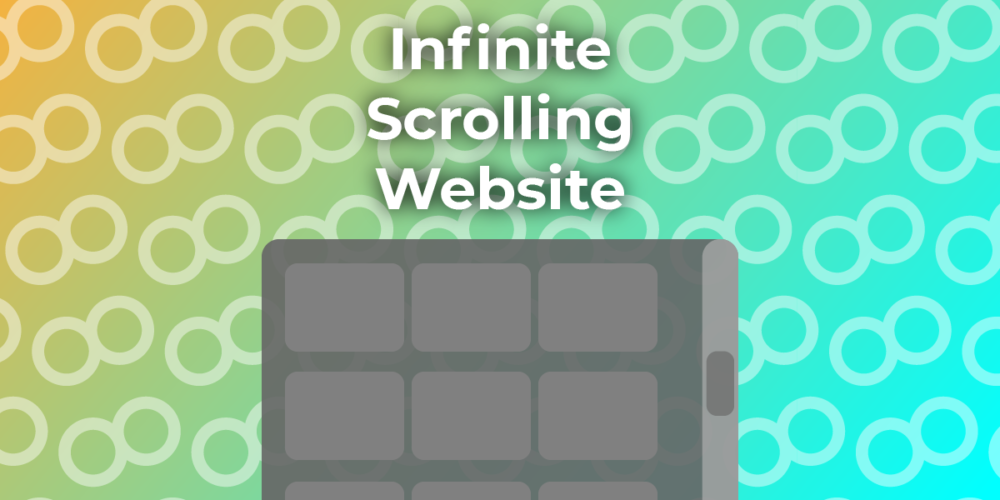
Infinite Scrolling Website with JavaScript
In this Tutorial, I will teach you how to make an infinite-scrolling website via the IntersectionObserver API in JavaScript. Our website will show random pictures of cats, so we will also learn how to fetch JSON from an API. Lastly, we add a little loading animation that plays while the image is loading to indicate to the user that more content is coming.
You’ll find the Demo for the finished code here.
¶Markup of the infinite scrolling website
Let’s start with the Markup of our little website. In the head, we need to add our script and link tags to the corresponding files. Mind the defer attribute added to the script tag, as its content should only run when the HTML has fully loaded. This way, we don’t have to add scripts to the bottom of the page.
<script src="script.js" defer></script>
<link rel="stylesheet" href="style.css">
Next up, we need to add a div to our body to hold the Images / Items of our Timeline. It will be 4 column grid. We will also make it so some of the pictures span two rows if they are high.
<div class="pictures"></div>
¶JavaScript
Let’s get to the script part of this Tutorial. We start by defining some variables that will aid us later. To ensure no duplicate images, we will keep track of their IDs.
const URL = 'https://api.thecatapi.com/v1/images/search'
const container = document.querySelector('.pictures')
const ids = [];
We are continuing by setting up our Intersection Observer. Its constructor receives a callback function and an Options Object.
const observer = new IntersectionObserver(observerCallback, {
threshold: 1,
rootMargin: '500px'
})
Later we go over the callback and what it does. Now let’s talk about the two keys in the options object.
-
threshold: The Callback is called every time an observed element enters or exits the container, and with this attribute, we tell it how much of it has to be visible to be triggered. 1 means it has to be fully visible. -
rootMargin: Define an invisible margin outside (or inside) the container that is also considered inside. ( This also means thethresholdattribute does not show any effect in this case. I just added it, so you see it. )
Now the Observer won’t do anything because we have to define elements that will be observed by it, and for this, we create the first image in the container with addPicture(). We later look at this function. Then we add the last child of the container to the observe via its observe(element) method.
addPicture()
observer.observe(container.lastChild)
¶Observer Callback
Let’s go over the Callback function for the Observer. It will always receive a list of elements that either exited or entered the container. We get the first element of that list and check if its isIntersecting property is true. If that’s the case, we will add another picture. Afterward, we unobserve this element via the unobserve(element) method. Lastly, we again add the last element in the container to the observed elements.
function observerCallback(entries) {
if (entries[0].isIntersecting) {
addPicture()
}
observer.unobserve(entries[0].target)
observer.observe(container.lastChild)
}
Now, this only watches the last picture, and if it is visible, we know the user has scrolled too far down, and we have to add another image. This new picture will be the next observed element since it is the last. Conveniently newly created elements also trigger the Observer even though they were never outside the container.
¶addPicture Function
Now how does this addPicture function work? Firstly the function is created with the async keyword so it can await results from the fetch request, and we don’t have to use .then(). Then inside the function, we start by creating a wrapper link element that will hold the image and the image itself. We also add the wrapper to the container now rather than later because the image may take longer to load.
async function addPicture() {
const wrapper = document.createElement('a')
wrapper.target = '_blank'
const imgNode = document.createElement('img')
wrapper.appendChild(imgNode)
container.appendChild(wrapper)
...
}
Continuing, we get an image and some metadata about it with the getPicture function, which I will explain in a few moments. And we set the wrapper link and image source to the URL of the returned object.
let cat = await getPicture()
wrapper.href = cat.url
imgNode.src = cat.url
Lastly, we also check the height and width of the image, and in case their ratio is lower than 0.8, we set the style.gridRow attribute to span 2, which will make it take up two rows of the grid.
const ratio = cat.width / cat.height
if (ratio < 0.8) {
wrapper.style.gridRow = 'span 2'
}
¶getPicture Function
Now to get the picture, we use the fetch function and the URL we defined above. You can go to the URL manually in your browser to see that it returns json. We also need to parse this json with the json method. In case the id in the json object is already in the list of ids, we throw an error. If not, we push the current id to the id list and return the json for the cat image. If any error happens, it will go to the catch block and return the getPicture function, which means that it will try to get a picture every time it does not succeed. There may be better approaches than this, but it works for now.
async function getPicture() {
try {
let r = await fetch(URL)
let j = (await r.json())[0]
if (ids.includes(j.id)) {
throw new Error('Image Already Loaded')
}
ids.push(j.id)
return j
} catch (error) {
return getPicture()
}
}
¶Styling the infinite scrolling grid
Let’s also style our website. I will only go over the grid and the animation.
For the container, we set its display to grid, and importantly, we set the grid-auto-rows property to 200px. This means we don’t define how many rows there are. We instead say every row, regardless of how many there are, should be this high.
.pictures {
display: grid;
height: 100%;
grid-template-columns: repeat( 2, 1fr );
grid-auto-rows: 200px;
gap: 20px;
}
Now for the individual images, we set object-fit to cover so the image will fill its whole container but don’t overflow. For the animation, we then give it a gradient background and resize it so it is six times wider than usual. Lastly, we add an animation to it.
.pictures img {
transition: all 0.2s ease-in-out;
display: block;
width: 100%;
height: 100%;
object-fit: cover;
box-shadow: 0 0 2px hsl(0, 0%, 70%);
background: linear-gradient(90deg, hsl(0, 0%, 30%), HSL(0, 0%, 50%), HSL(0, 0%, 30%));
background-size: 600% 100%;
animation: gradient 1s ease infinite;
animation-direction: alternate;
}
This animation is then defined with the @keyframes rule, where we edit the background-position property.
@keyframes gradient {
0% {background-position: 0%}
100% {background-position: 100%}
}
¶Conclusion: Infinite Scrolling Website
We made it a website that shows a bunch of cats that get more if you scroll down. I hope that my explanation is of some use to you. Also, remember that I am a beginner, so you should always look for better ways to solve these problems.
Look at the Source Code in my GitHub Repository.
Visit the Demo.


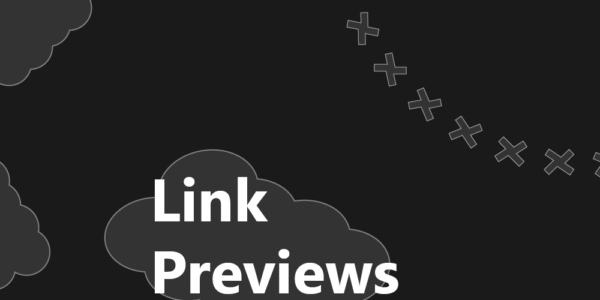

Leave a Reply